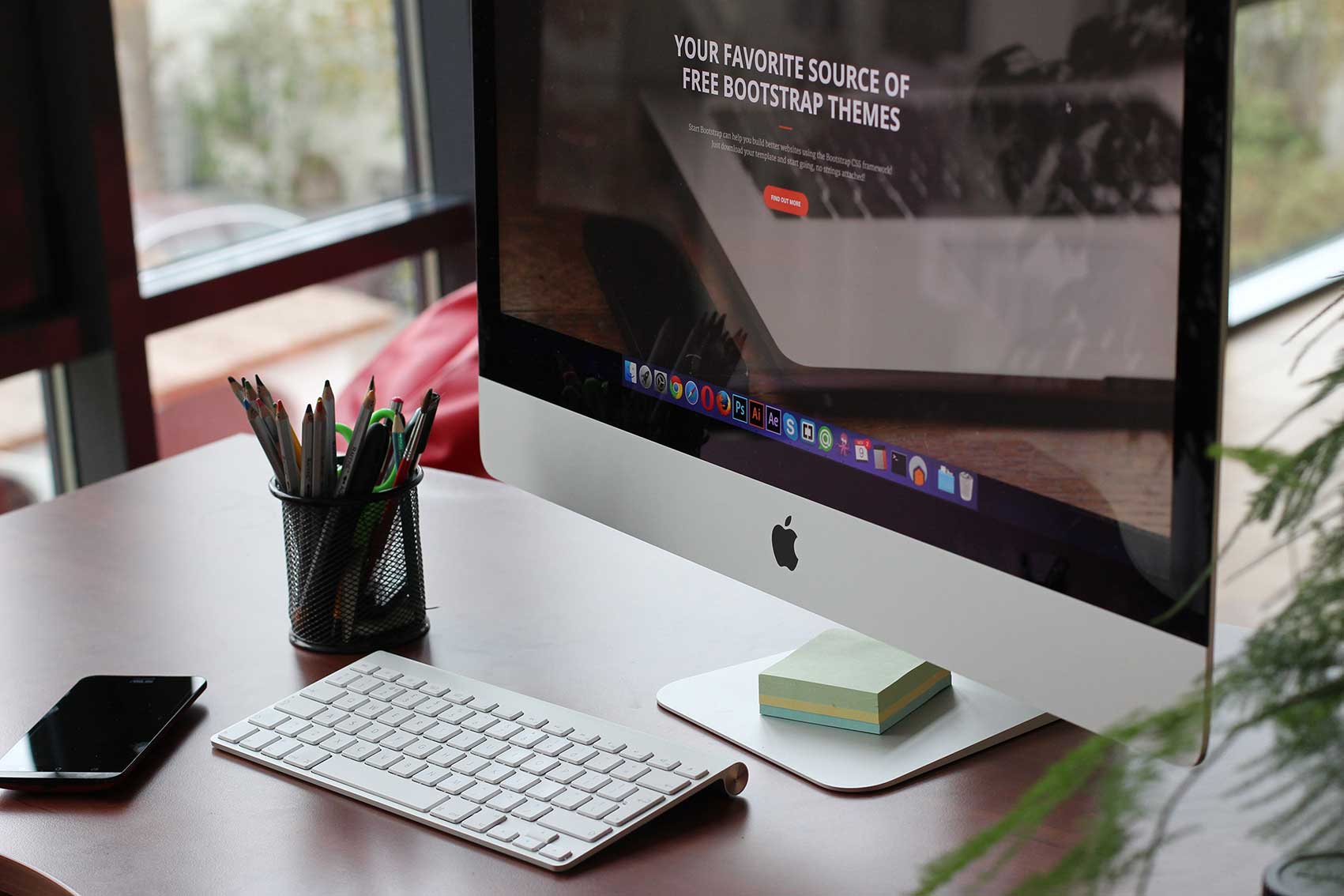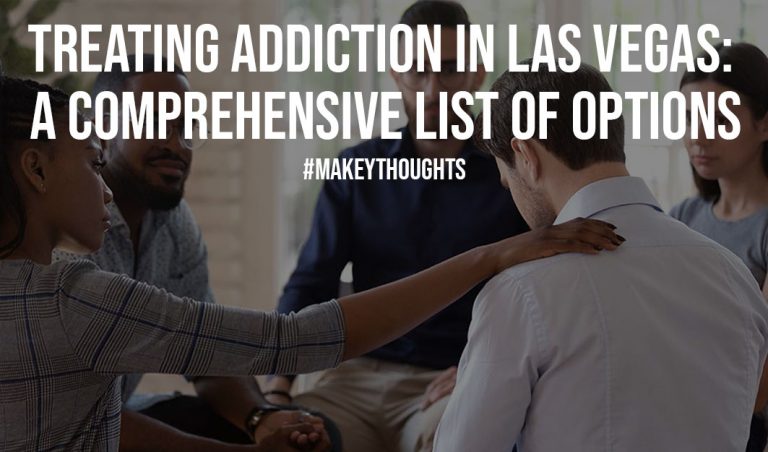Recovering Lost Files on macOS: A Deep Dive into Mac Data Recovery Software
You’re probably a Mac user, so I’m guessing you understand the importance of protecting your valuable files and data. Unfortunately, loss can still occur through accidents like deletion or hardware failure.
This article provides an in-depth look at Stellar Data Recovery software (a top mac data recovery software), exploring how it works to restore lost files on macOS and the unique features that set it apart from other solutions. It’ll also offer tips for preventing future data loss through regular backups and safe computing practices.
How Does The macOS File System Work?
All data on a Mac is stored and organized using the macOS file system. The default file system for macOS 10.13 or later is Apple File System (APFS), which replaced the older Hierarchical File System Plus (HFS+). APFS dynamically allocates disk space as needed within storage containers, allowing volumes to share free space for more efficient use of storage.
Data loss can occur through several means in the macOS environment:
-
Accidental deletion or overwriting of important files is a common cause of data loss. Users may unintentionally remove or replace crucial data.
-
Formatting a drive will erase all data, so reformatting the wrong volume could cause data loss.
-
Hardware theft results in losing entire storage devices and all their contents if a laptop or external drive is stolen.
-
Software bugs, malware, or viruses may corrupt files or crash systems in a way that damages data.
-
Hardware failures like a failing hard drive can disrupt data access and integrity.
-
Power issues such as outages or surges may cause unsaved data to be lost or damage hardware further.
-
Liquid spills pose a risk, as liquids shorting electronics can destroy storage components and their data.
-
Upgrading macOS without properly backing up first runs the risk of data not carrying over correctly to the new system.
Also Read: How to Remove Your Personal Data from the Internet?
Mac Data Recovery Software
When files are accidentally deleted or a Mac experiences a system failure, data can be lost if not properly backed up. Thankfully, Mac data recovery software provides an effective solution for regaining access to valuable information. This type of software is specifically designed to scan macOS devices and restore lost or deleted files.
Mac data recovery software works directly with the macOS file system in several ways:
-
It is compatible with both the current APFS file system as well as older HFS+ formats to support a wide range of Mac models.
-
Sophisticated scanning technology pinpoints and recovers files from internal drives as well as external storage like hard disks, flash drives, memory cards, etc,.
-
Even after emptying the Trash, deleted files often remain intact until overwritten, and the software can retrieve these files non-destructively as long as they are not yet erased.
-
Support for common file types covers documents, photos, videos, audio files, and more to restore a wide variety of lost personal and professional content.
-
Additionally, the software may be able to recover some corrupted or unreadable files in situations where data was not properly backed up.
While data recovery software provides a valuable solution, the best prevention remains regular backups, antivirus protection, and careful file management to avoid needing recovery services in the first place.
A Deep Dive into Stellar Data Recovery for Mac
Stellar Data Recovery Professional for Mac is a leading data recovery software designed specifically for the Mac operating system. The software is compatible with both Intel-based and Apple silicon Macs running macOS Ventura or earlier. It supports recovery from a wide variety of storage devices including internal and external hard drives, SSDs, USB flash drives, memory cards, and more.
The software also implements advanced file signature technology to piece together even fragmented files, allowing recovery of data in scenarios involving accidental deletion, formatting, disk corruption, and other causes of file loss.
Unique Features that Make Stellar Stand Out
What really sets Stellar apart from other Mac data recovery options are the following unique features:
-
Ability to recover files from all macOS storage media types, including high capacity drives over 18TB in size.
-
Support for data recovery in all file loss scenarios such as system crashes, partition loss, and more.
-
Capability to restore files even after they have been permanently deleted from the Trash or emptied from the Bin.
-
Deep scanning technology that can recover files from formatted APFS/HFS+ partitions.
-
Partition recovery in cases where the partition table is damaged or the partition has been deleted or resized improperly.
-
A user-friendly interface making the software intuitive to use.
-
Feature for previewing files before committing to recovery.
-
Useful search functionality to easily find files to recover.
-
24/5 technical support.
Recovering Lost Files with Stellar Data Recovery
-
Download and Install: Visit stellardatarecovery.com and download the Mac version. Drag the application to your Applications folder and launch it.
-
Select Data Type: Choose the file type to recover such as documents, photos, videos etc.
-
Choose Location: Select the storage device or partition to scan. This could be an internal or external hard drive.
-
Scan: Toggle the “Deep Scan” option to on for a thorough analysis. Click “Scan” and wait for completion.
-
Preview Files: Once done, preview recovered files in list views like Classic or Deleted.
-
Select Files: Flag files you wish to recover from the tree view.
-
Recover: Click “Recover” to save files to a new location.
-
Backup Files: Consider backing up recovered data for added protection against future loss.
Preventing Future Data Loss on macOS
-
Regularly back up your files and data using Time Machine or other backup software. Backups are the best defense against permanent data loss.
-
Protect your Mac hardware by using a case and handling it carefully to prevent physical damage from drops, spills or other accidents.
-
Keep your Mac clean by regularly removing dust buildup which can cause overheating and potential hardware failures over time.
-
Install antivirus and anti-malware software to scan for and remove viruses, malware and other threats that can corrupt or encrypt files.
-
Encrypt your hard drive using FileVault encryption in macOS to protect files even if your Mac is lost or stolen.
-
Always keep your macOS software and other installed apps fully updated to patch vulnerabilities before hackers can exploit them.
-
Safely eject external storage devices like USB drives each time using the eject button in Finder or Sidebar.
-
Periodically use Disk Utility to check your internal drives for any logical errors and fix issues found.
-
Consider additional data loss prevention software to help manage and monitor sensitive stored data across your system.
Also Read: 3 Ways Hackers Steal Our Data Online
Conclusion
Stellar Data Recovery for Mac presents a powerful yet easy-to-use option for regaining access to important files and peace of mind after various data loss incidents. While no software is foolproof, following best practices around backups, security updates, and hardware care can help avoid needing recovery services in the first place.
For Mac users in need of file restoration, Stellar’s feature-rich toolset, compatibility with modern macOS systems, and straightforward recovery workflow make it a reliable choice for getting valuable lost data back.