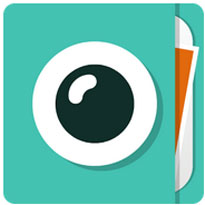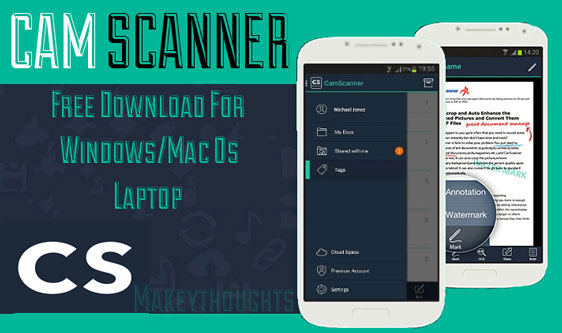Fix Bluestacks Graphic Card Error 25000,Market Not Found Error on Windows 7/8/8.1 or Windows 10 Pc
Fix Bluestacks Graphic Card Error 25000 – Market Not Found Error: Hi guys, Most of you may be familiar with well-known Android Emulator Bluestacks. It got awesome features that grabbed many user’s attention, Now the Bluestacks app player is leading the Android Emulators Empire. Want to see awesome features and Bluestacks Installation guide Hit Here… Bluestacks App player to run Android apps on Windows & Mac Pc. Since its release, Bluestacks got an immense response over all platforms. But now Bluestacks app player is seeing serious Issues.
In this tutorial I’m going to Fix major Issues like Bluestacks 25000 Graphics card Error” and Bluestacks Market Not Found Error. Most tech lovers are already enjoying the services of Bluestacks like playing android games and using android apps on Pc/Laptop. This is not the case with all, Some of us might encounter errors like Bluestacks Graphic card Error 25000 or Bluestacks Market Not Found Error while Installing Bluestacks on to their Pc. Today I’m going to take you through the guide on How to Solve BlueStacks Graphic Card Error 25000. and How to Solve Market Not Found Error.
How to Solve Bluestacks Graphic Card Error 25000
When you tried to install Bluestacks on to your Windows 7/8 or Windows 8.1/10 or Mac Pc/Laptop you may get an error Bluestacks installed failed Error 25000, Unable to Recognize Graphics card. This error is because of outdated drivers of the Graphics cards.
To fix bluestacks graphic card Error 25000 you need to update your Graphics card driver. Here I suggest you most 2 popular and best solutions. We are giving our best to Fix Bluestacks Graphic Card Error – 25000. Holding Lower End Mobiles Get Whatsapp for Samsung, Bada Os, Nokia, Download Free Video Call app Imo Messenger for Pc, Wonderful Touch arcade game Fallout Shelter released for Android
Bluestacks Graphic card Error Fixed in Windows 7/8/8.1 or Windows 10 Pc/Laptop
Method 1
- Download a new Graphic card driver from your PC official site.
- Alternately, You can use DriverMax Software to know the outdated Drivers.
Get DriverMax here
- Download and Install DriverMax Software onto your Pc. Now Run DriverMax by clicking on it. It pops up with detected outdated drivers.
- Check for graphic card updates and Select Update your Graphics card to the latest one.
- After you updated with the graphic card. Now run Bluestacks Installer definitely you won’t get any error.
Method 2
Below specified links are the links that test your System Drivers and gives you Information regarding outdated drivers. These are the Graphic cards found in the Pc/Laptop. Find your Graphic card and accordingly check here.
- NVIDIA drivers users—> Click here
- Intel Chipset users —> Click here
- AMD drivers users —->Click here
After clicking It will automatically scan your system for drivers. It will show all your outdated drivers. Update or Download all the outdated drivers. After trying any one of the above methods tries to install Bluestacks. Definitely, you will no more get an error. And you will install Bluestacks without errors. That’s all about How to Solve Bluestacks Graphic Card Error. Everything will go fine If you have updated drivers. Enjoy the experience of Android on your PC.
How to Fix Bluestacks Market Not Found Error On Windows Pc
This is also one of the major errors you will see with Bluestacks “Market not found”. When you tried to search for any app your Bluestacks emulator will through an error “Market Not Found. Search Web for Installation Recipe” This error occurs because Bluestacks software is unable to reach Google play store server. You can easily fix the Market not found error. As above I will be taking you through two best solutions to Fix the Market Not Found Error. Follow me along with the tutorial and select the best one which is more comfortable for you.
Solve Bluestacks Market Not Found Error on Windows 7/8 or 8.1/10 Laptop
Method 1 :
This method involves smart thinking as bluestacks software is not reaching Google Play Store server. You are required to log in to play.google.com manually inside Bluestacks. After this follow the below steps
- Open Webbrowser inside Bluestacks Emulator and type play.google.com in the address bar.
- You will be asked to Select Webbrowser or Google Play Store. Select Google Play Store.
- Now you need to Sync Your Google Account ie you need to login to your Gmail account.
- After logging into your Gmail account you can search and get the required app in bluestacks.
Method 2 :
If you think about what is this sync and how to log in to Gmail in bluestacks don’t worry you can skip it and choose this alternate method which is most workable on every Pc/Laptop with Windows 7/8 or Windows 10. Install apps Using the Android APK files Method.
- Get the apk file of the required app from the web.
- That’s it you can use it all you need to do is just double click on the downloaded apk file. For Example, Mobdro App is the one required to get it from the web by searching the Showbox apk file and Double click on Apk it to install on bluestacks.
- If you see any error installation failed just right-click on it and Open with Bluestacks Apk Installer.
- That’s it.
Thank you for reading and I hope this article Solve Bluestacks Graphic Card Error and Fix Market Not Found Error helped you to resolve the errors of Installing Bluestacks onto your Laptop/Pc. If you have any queries or suggestions you can write for us as feedback below in the comment box and let us know your encounters also. We will be here all the time to resolve your Queries. Thanks for reading this article [*Fixed] Bluestacks Graphic card Error and Market Not Found Error